In the exciting realm of artificial intelligence, ChatGPT stands as a beacon of conversational brilliance. Whether you’re a curious learner, a creative writer, or a problem solver, this platform is designed to cater to a wide array of needs with responses that are as informative as they are engaging. This guide will lead you through the steps to access ChatGPT with ease and start exploring the vast potential of AI-powered conversation.
Go to the ChatGPT Website
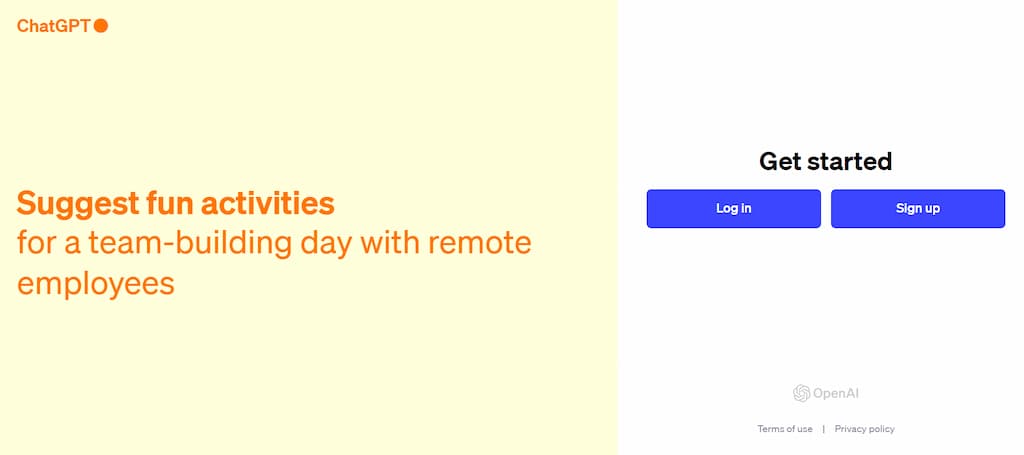
Your first step is to make your way to the official Chat GPT website. This can be achieved by entering the URL into your preferred web browser or conducting a quick search and selecting the official site from the results. Once you’ve reached the homepage, you’ll be met with the option to either log in or sign up.
Sign Up (For New Users)
New to ChatGPT? You’ll need to create a ChatGPT account. Look for the “Sign Up” button, usually prominently displayed on the login page. Clicking this will guide you through a straightforward process:
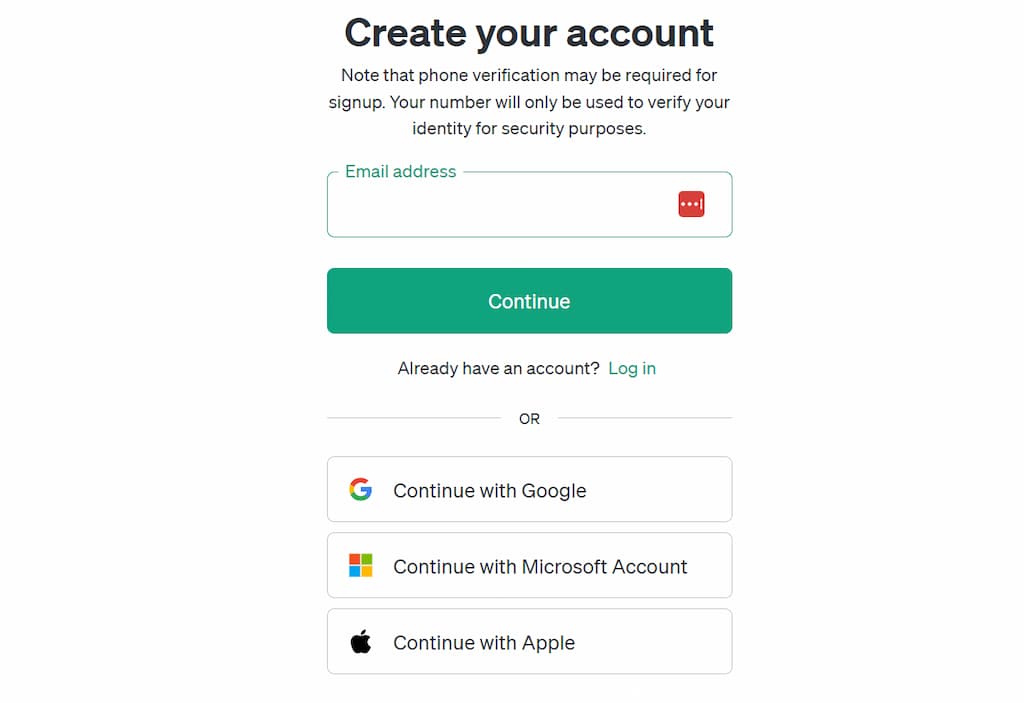
Email Sign-Up
- Enter Your Email Address: Start by typing your email address into the designated field on the sign-up page and click “Continue” button.
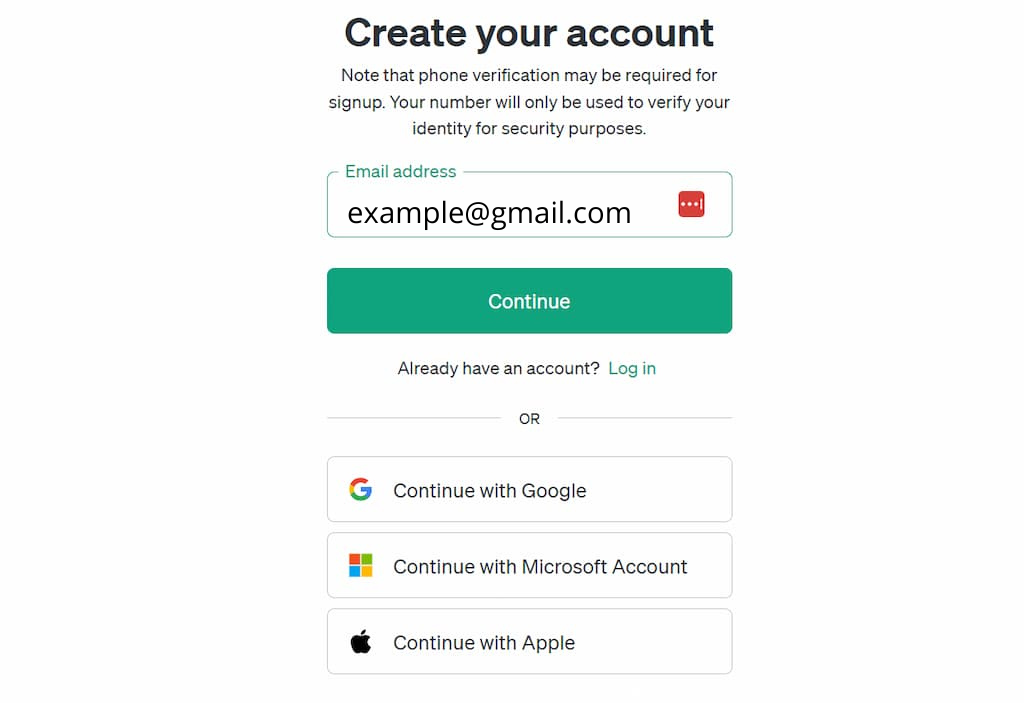
2. Continue to Password Entry: Click the “Continue” button to be taken to the next page, where you will be prompted to create a secure password for your ChatGPT account.
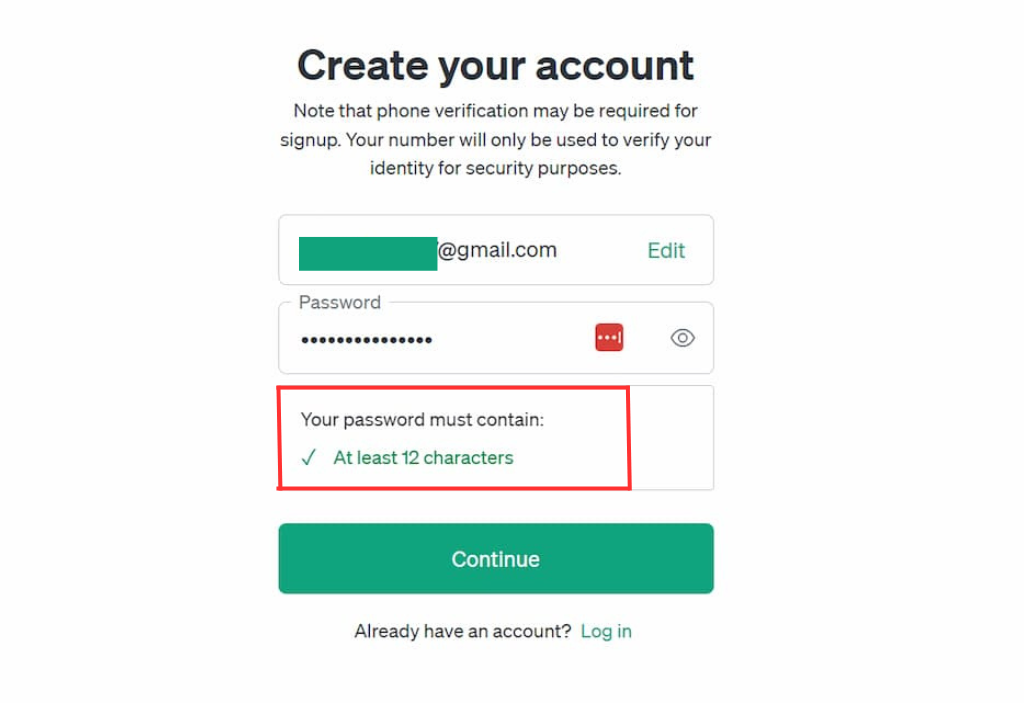
3. Email Confirmation: Upon setting your password, you’ll receive a notification that a confirmation email has been sent to your inbox.
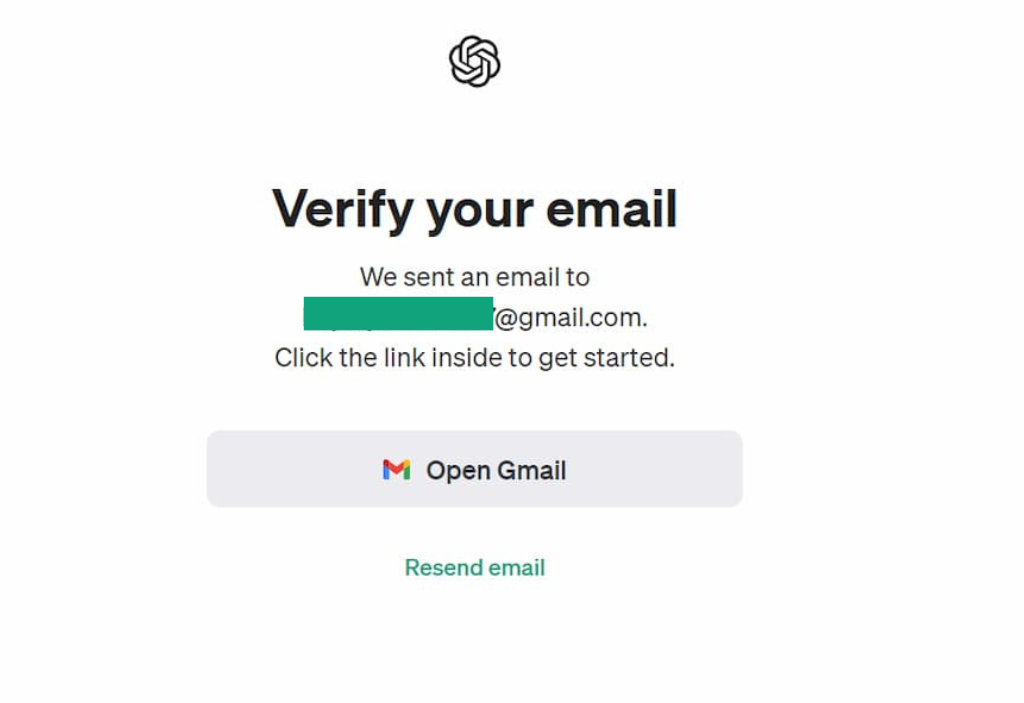
4. Verify Your Email Address: Check your email for the confirmation message and click the “Verify Email Address” link within it to confirm the creation of your ChatGPT account.
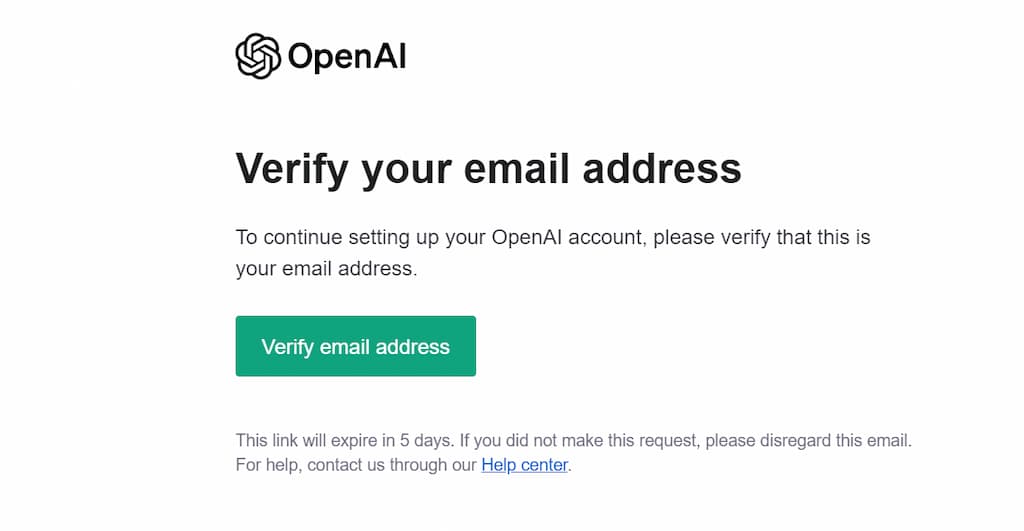
5. Complete Your Profile: Once your email is verified, you’ll be asked to return to the site to fill in additional details for your profile.
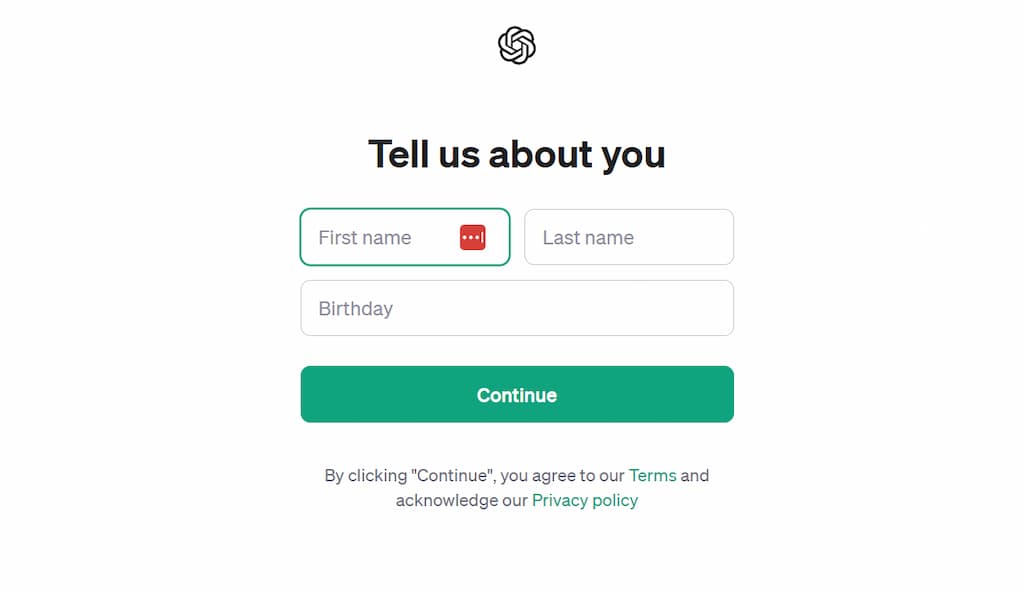
6. Phone Number Verification: The final step is to verify your account via your mobile phone number. Enter your number when prompted, and you’ll receive a code via text message.
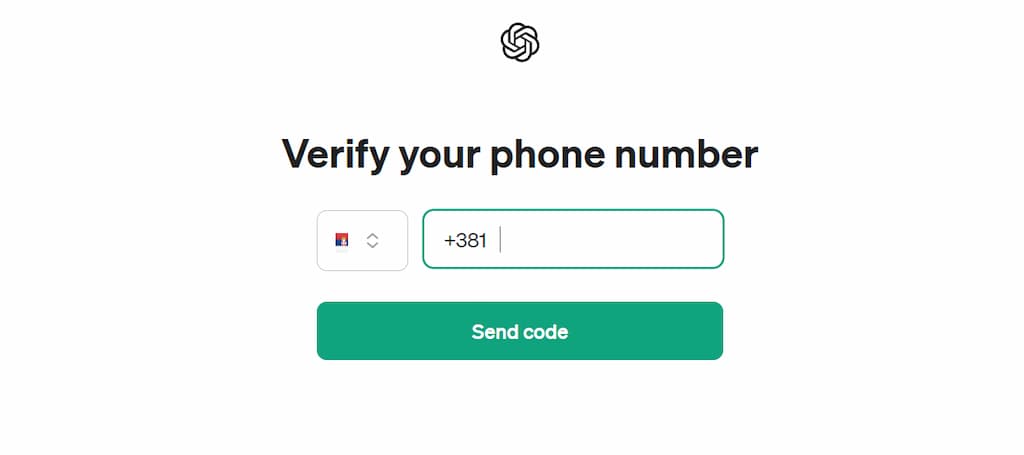
7. Enter Verification Code: Input the code sent to your mobile phone in the provided field on the website to finalize the verification process.
8. Access ChatGPT: With all verification complete, you are now able to access ChatGPT and explore its features.
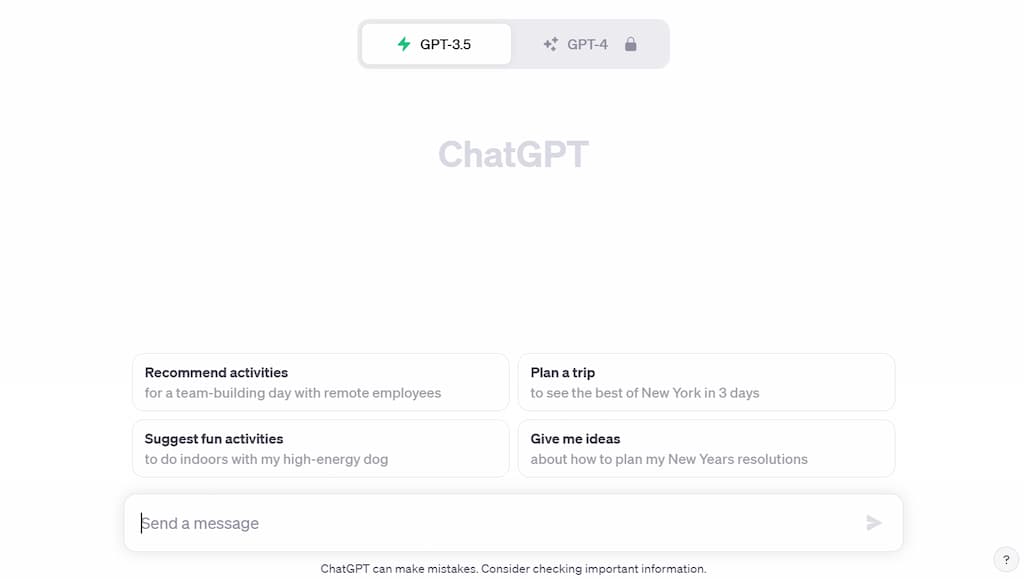
9. ChatGPT 4: You may notice that you can use only ChatGPT 3, if you upgrade you will be able to use ChatGPT 4 as well.
10. Enjoy!
Third-Party Account Sign-Up
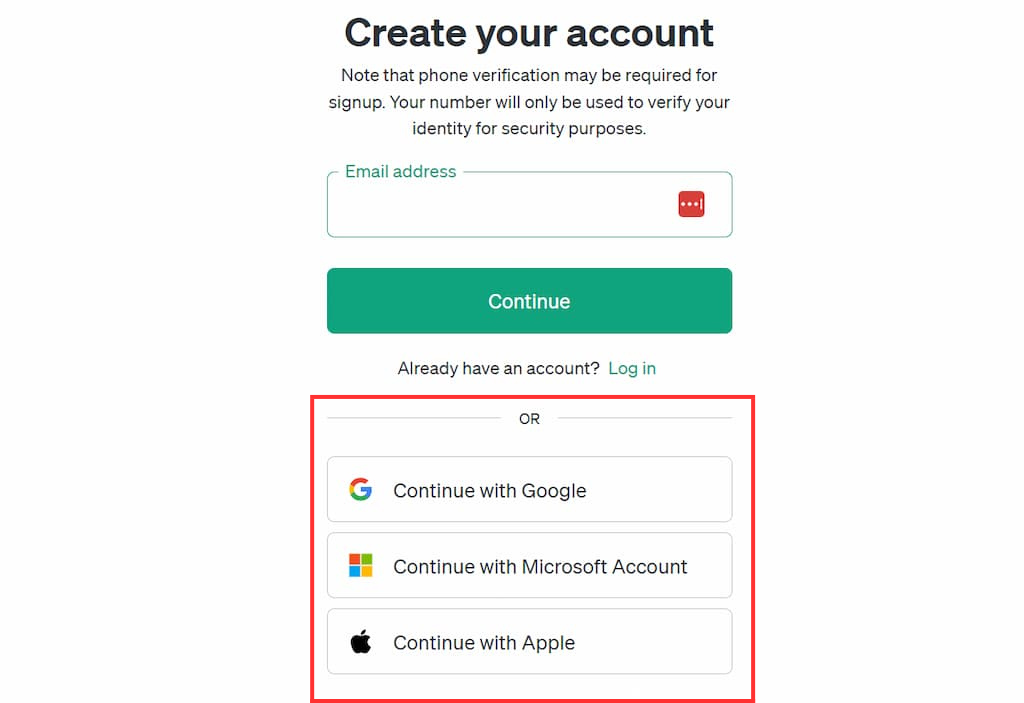
You have the option to sign up using an existing third-party account for convenience and added security as well.
Choose one of the following third-party providers by clicking on the respective button:
- Google: Use your Google account credentials for signing up.
- Microsoft: Utilize your Microsoft account for the sign-up process.
- Apple: Sign up with your Apple ID.
Upon clicking any of these buttons, you’ll be redirected to the chosen provider’s login page.
Steps are more or less the same, so keep following the previous method and you will be good!
Log In (For Returning Users)
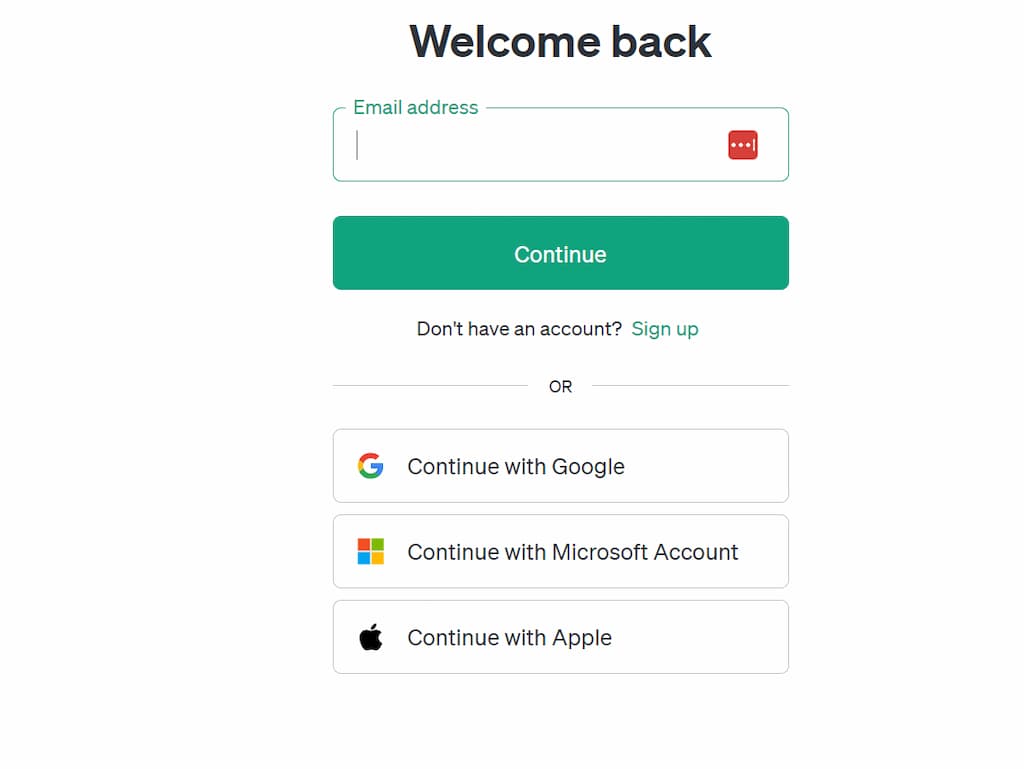
If you’re returning to ChatGPT, the login process is simple:
- Click on the “Log In” button.
- Enter your registered email address and password into the fields provided. If your memory fails you, click the “Forgot Password?” link to reset it.
- For ease of access in subsequent visits, you may choose the “Remember Me” option if you’re using a personal device.
- Confirm your details by clicking the “Log In” button, and you’re in!
Start Using ChatGPT
Logged in successfully? It’s time to dive in:
- A welcome prompt may guide you if it’s your first interaction.
- Enter your query or message into the chatgpt interface to begin the dialogue.
- Interact with ChatGPT and watch as it provides insightful and coherent responses.
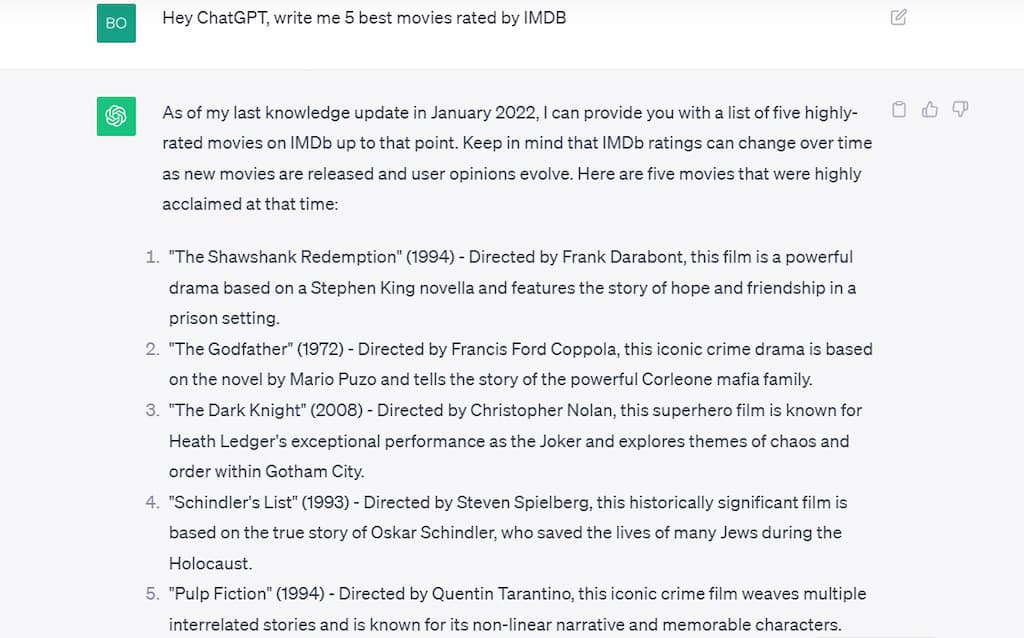
Troubleshooting Common Issues During ChatGPT Login
Navigating technical difficulties during the login process can be frustrating, but most issues have simple fixes. Below is a detailed guide to resolving some of the common problems you might encounter when trying to login to ChatGPT.
Incorrect Password
Passwords are the gatekeepers of our digital accounts, and when you get an “Incorrect Password” error, it’s crucial to handle it with care.
Steps to Resolve:
- Check Caps Lock: Ensure that the caps lock key on your keyboard is not active. Login credentials are case-sensitive, and an unintended capital letter could be the culprit.
- Re-enter Password: Try typing your password again carefully, making sure each character is as intended.
- Use Password Show Option: If available, click on the “show password” icon (usually a small eye symbol) to confirm what you’ve entered.
- Reset Password: If you still can’t get through, opt for the “Forgot Password?” link to initiate a password reset. You’ll likely need to enter your email and follow a link to create a new password.
- Check for Autofill Errors: Sometimes, browsers can autofill outdated passwords. Ensure the autofill is up-to-date or enter the password manually.
Account Locked
An account lockout typically occurs after multiple unsuccessful login attempts. This is a security measure to prevent unauthorized access.
Steps to Regain Access:
- Read the Lockout Message: The message will often tell you how long you need to wait before trying to log in again.
- Wait It Out: If a time period is specified, take a break and return after the time has elapsed.
- Account Recovery Options: Look for an “Account Recovery” or “Help” option on the screen. This might guide you through steps to verify your identity and unlock your account.
- Customer Support: If all else fails, reach out to customer support for assistance in regaining access to your account.
Website Issues
Sometimes the problem isn’t with your login credentials, but with the website or your browser.
Steps to Resolve:
- Refresh the Page: The age-old trick of refreshing the webpage can sometimes do the trick.
- Clear Browser Cache and Cookies:
- Access your browser settings.
- Navigate to the Privacy or History section.
- Locate the options to clear browsing data, ensuring you select to clear both cache and cookies.
- After clearing, restart your browser and try logging in again.
- Try a Different Browser: Compatibility issues can sometimes be browser-specific. If possible, attempt to log in using a different web browser.
- Check for Updates: Ensure your browser is updated to the latest version. Outdated browsers may not perform well with newer website technologies.
- Disable Browser Extensions: Sometimes, browser extensions can interfere with website functionality. Try disabling them, particularly ad blockers or security extensions, to see if this resolves the issue.
- Check Your Internet Connection: A unstable internet connection can cause site loading issues. Verify your connection or try switching to a different network.
Conclusion
With this guide, you’re well on your way to engaging in enriching conversations with ChatGPT. The process is designed to be as effortless as possible, seamlessly connecting you with AI. Embrace the world of intelligent dialogue, and let your inquiries meet the expertise of ChatGPT.
Frequently Asked Questions
Is OpenAI ChatGPT free?
OpenAI’s ChatGPT is available in both free and paid versions. The free version offers general access with some usage limitations, while the paid version, known as ChatGPT Plus, provides additional features and benefits, such as priority access to new features and improvements, faster response times, and increased usage limits.
Who owns ChatGPT?
ChatGPT is owned by OpenAI, Inc., which is an artificial intelligence research laboratory consisting of the for-profit OpenAI LP and its parent company, the non-profit OpenAI, Inc.
Is GPT chat safe to use?
ChatGPT is designed with safety in mind, and OpenAI implements various measures to ensure that interactions are secure and privacy-conscious. However, as with any online platform, it is essential to use it responsibly. Users should avoid sharing sensitive personal information in conversations with ChatGPT. OpenAI continues to update and improve safety features to mitigate potential misuse of the AI.